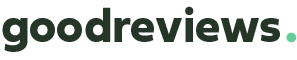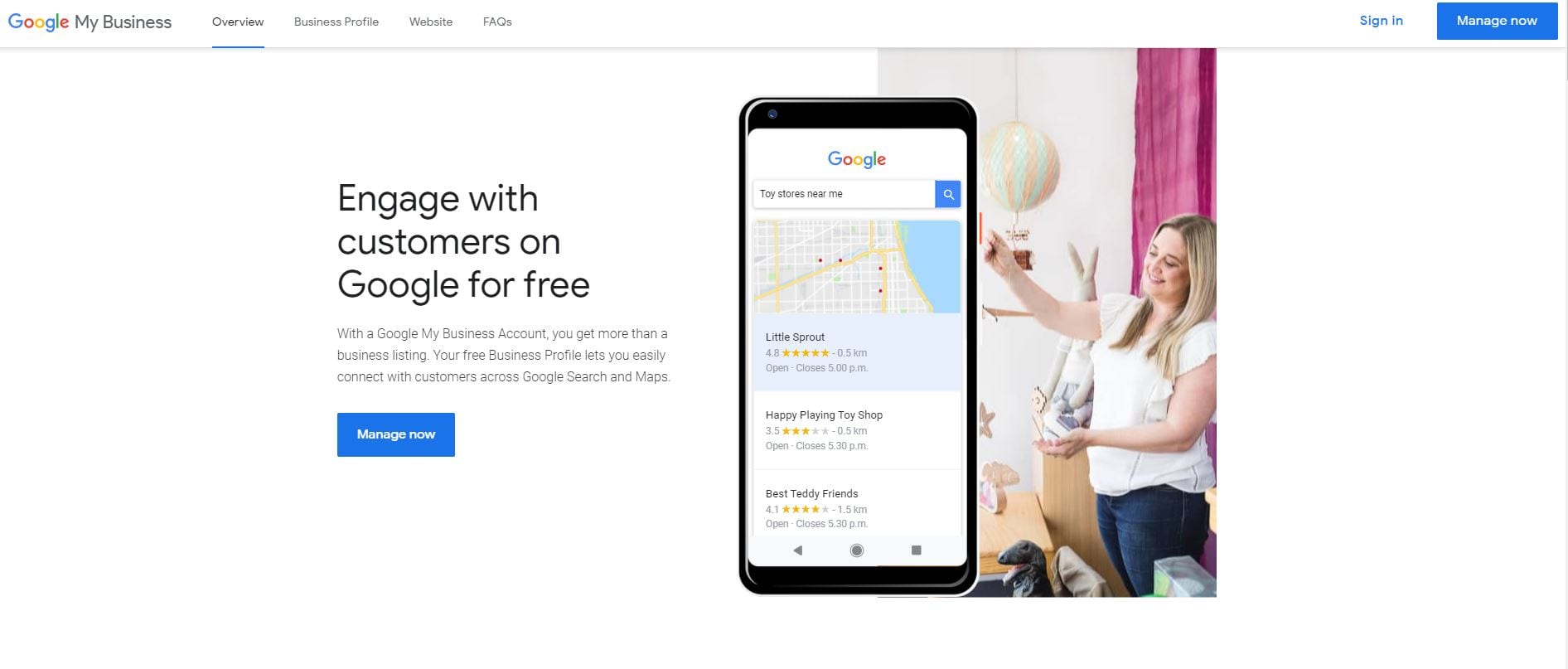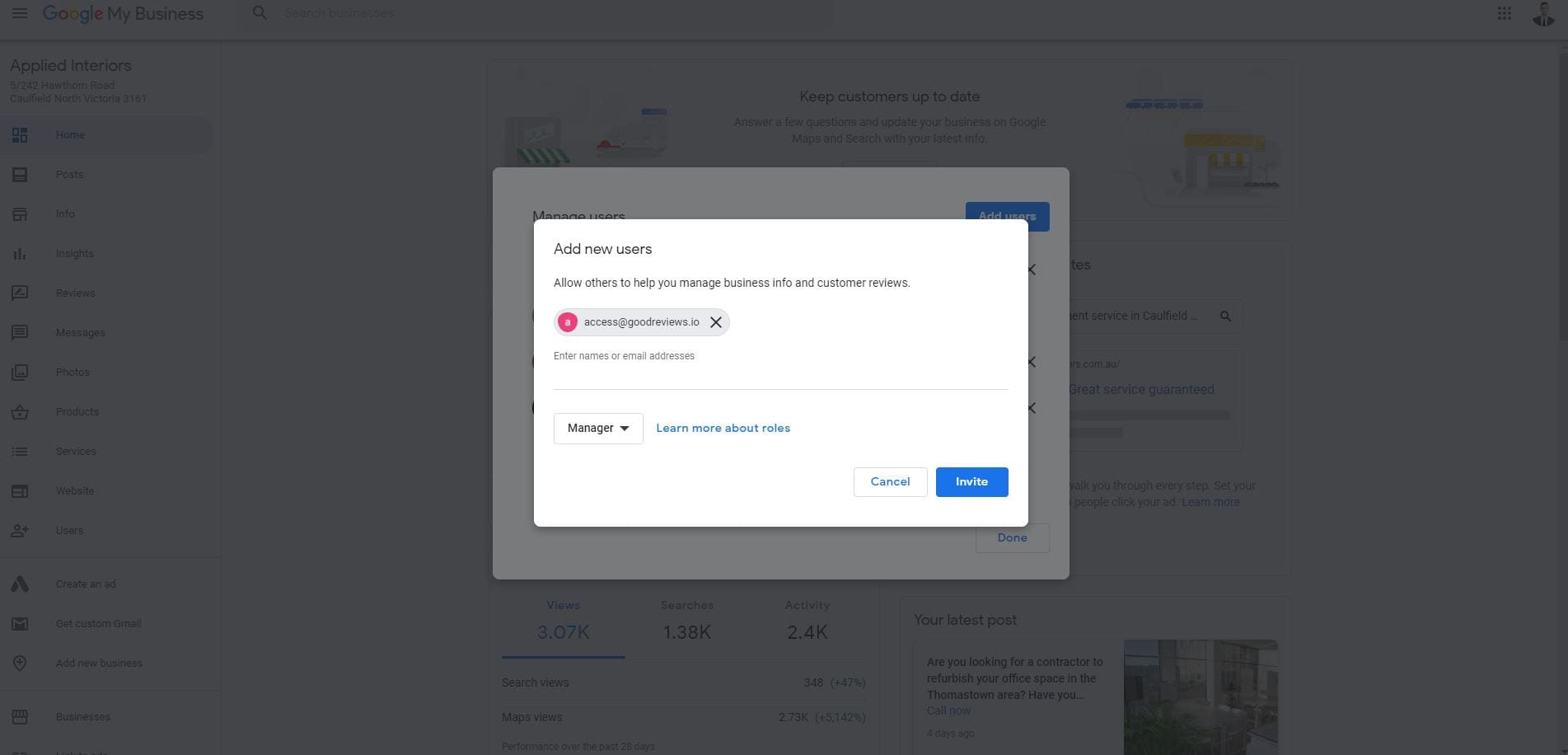How to add goodreviews to your Google My Business account
This step-by-step guide will show you exactly how to add goodreviews as a manager to your GMB account.
01 Copy email address
Copy [email protected] to your clipboard and on your computer, sign in to Google My Business.
If you have multiple locations, open the location you’d like to manage.
If you are wanting to use Goodreviews for multiple locations you will have to add our email to each location individually.
02 Add goodreviews as a Manager
In the right hand navigation menu select Users.
At the top right, click Invite new users .
Enter our email address [email protected]
Under roll select Manager.
Click Invite.
If you are only wanting to display and collect reviews for one location, you have now successfully completed this step.
If you have more locations please go to step 3.
03 If you have multiple locations
If you have multiple locations you will need to complete step 2 for every location you wish to display and collect review for.
Select each location individiually and add as required.
Need more help?